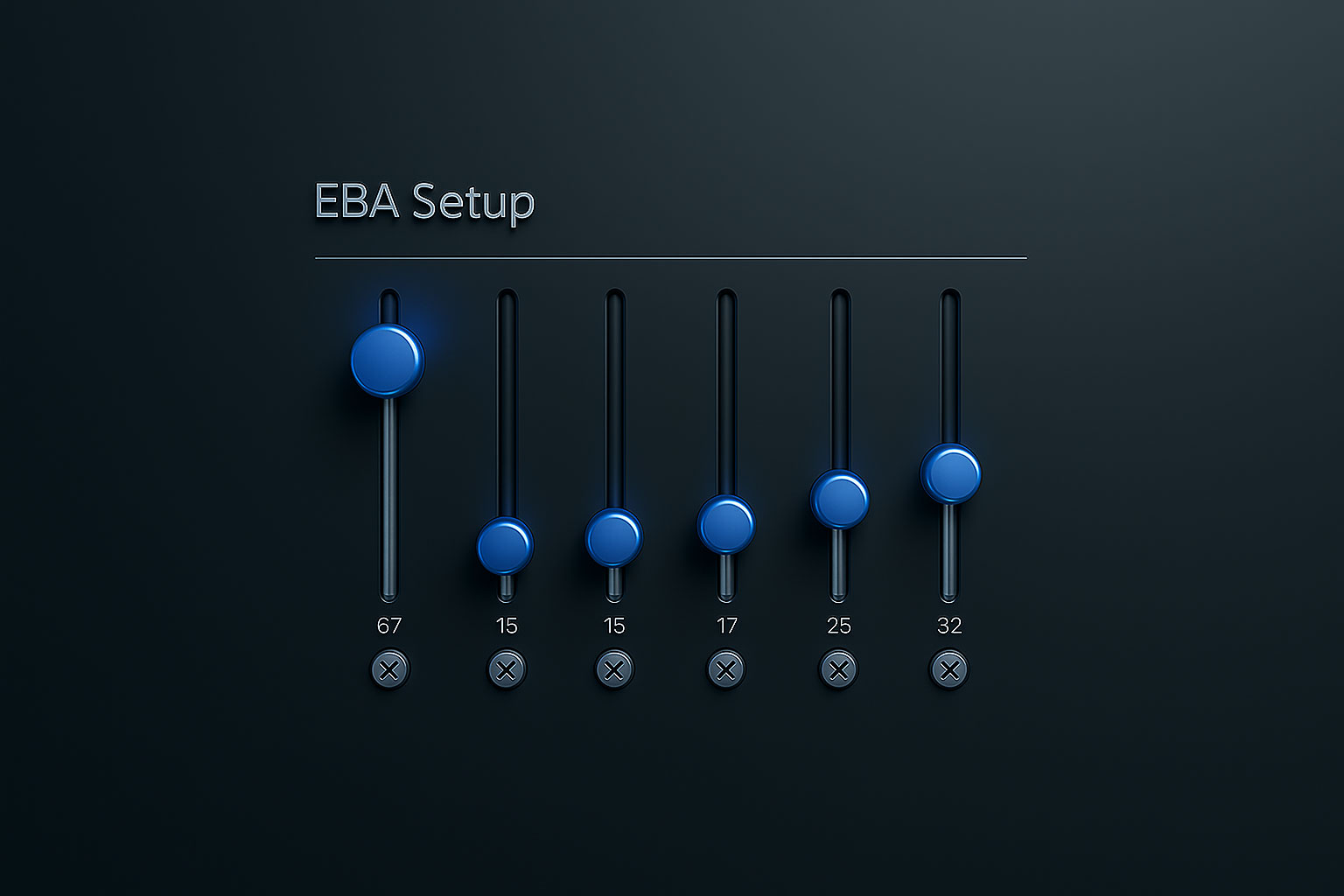“UTM” refers to the tracking parameters added to URLs to help businesses track and analyze website traffic and performance.
Having an aligned and consistent UTM approach is critical - it ensures that all of the data being tracked and analyzed is accurate and reliable. This is because UTM parameters help to provide context to website traffic, allowing you to see where your traffic is coming from, what campaigns are driving the most traffic, and what channels are the most effective in driving conversions.
Without a consistent UTM approach, you will end up with fragmented, inconsistent or incomplete data, making it difficult to draw meaningful insights and make informed decisions. Ultimately this will limit the effectiveness of your campaigns and waste budget. Inconsistent UTM parameters can also lead to duplicate or overlapping data, making it difficult to get a clear picture of what's driving traffic and sales.
For example, if one team is using a utm_medium=social for Paid Social ads and another team is posting Organic Social posts with the same utm_medium=social, you won’t be able to compare these channels in your attribution.
Useful Tools
Google's Campaign URL Builder: This is perhaps the most widely used tool for creating UTM tags. It provides an easy-to-use interface where you simply fill in the required fields, and the tool generates the full URL for you. Visit the tool here.
UTM.io: This is a robust tool for UTM management that includes templates, team-based sharing options, Bitlyintegration for shortening URLs, and the ability to maintain consistency in tagging through a predefined naming convention. Visit the tool here.
Five UTM Tagging Best Practices
To prevent inconsistencies and ensure reliable data, it's important to follow these five UTM tagging best practices:
1. Standardize Naming Conventions
Ensure everyone on your team uses the same naming conventions. For example, decide if you're using 'Social', 'social', or 'social media'. This reduces confusion and eliminates duplicate data.
2. Create a UTM Building Guide
Document the process of creating UTM tags in a guide, detailing the proper use of each parameter. This can serve as a reference for everyone on the team and ensure uniformity.
3. Promote Use of UTM Building Tools
There are many UTM building tools available, as listed on the previous page. It may help less experienced staff to keep consistent and accurate if they are made aware of and encouraged to use these tools.
4. Monitor Regularly
Make checking for UTM inconsistencies a regular part of your analytics process. The sooner you identify a problem, the less skewed your data will be!
5. Train Your Team
Ensure that all team members understand the importance of consistent UTM tagging and how to do it correctly.
Finding And Fixing Incorrect UTMs
To spot inconsistencies in UTM tagging within GA4, follow these steps:
1. Navigate to the Acquisition Report
From the left-hand menu, click on 'Acquisition'. This will give you an overview of where your users are coming from.
2. View Source/Medium
Click on 'User Acquisition' and then 'Source/Medium' to get a detailed overview of traffic coming from different channels and mediums.
3. Review the Data
Here, you'll see the different combinations of Source and Medium that have been used in your UTM tags. Carefully review this data and look for any inconsistencies, such as different labels used for the same channel or medium (e.g., 'Social' vs. 'social’).
4. Set Up Comparisons
It will normally be obvious, but if you suspect that two mediums could be the same but are labeled differently, but it is not obvious, use the comparison feature in GA4. This lets you compare the performance of different mediums side-by-side. If the metrics for two different labels show a similar trend, you might have an inconsistency.
5. Check Campaigns
Repeat the process for your campaigns. In the 'Acquisition' section, click on 'Campaigns'. Look for any inconsistencies or duplicates in the campaign names.
Or, if you’re using Incendium, this data is in the ‘channels’ setup area in ‘Train’. You can see any traffic not properly matched to a channel/source and then action this right away by adding the rules needed:
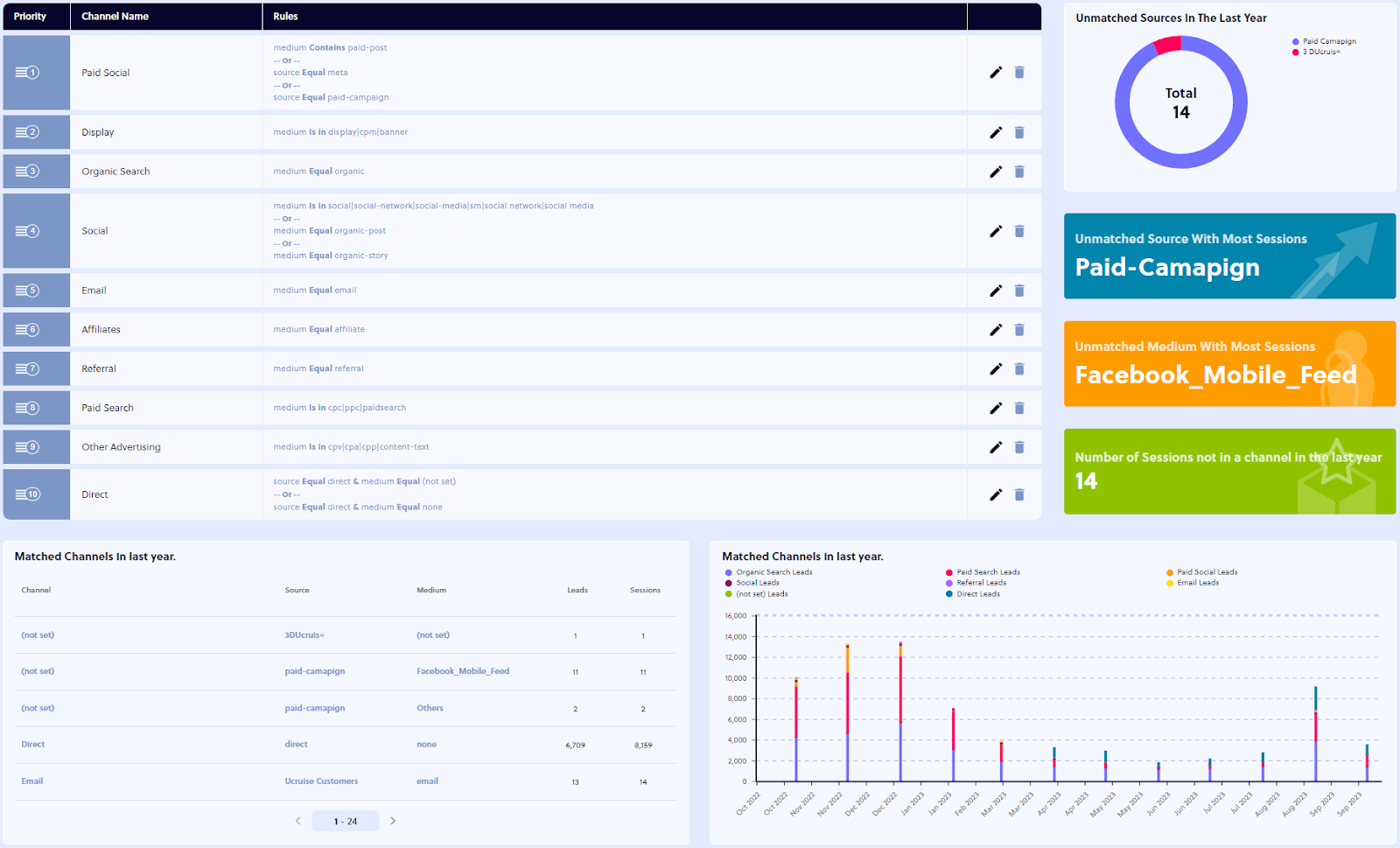
Want to learn more about getting more from your data, understanding and enhancing the impact of your marketing activities, and beating your competition? Our full guide “Actionable Ecommerce Measurement: The Incendium Blueprint for Rapid, Profitable Growth” gives you all this and more.